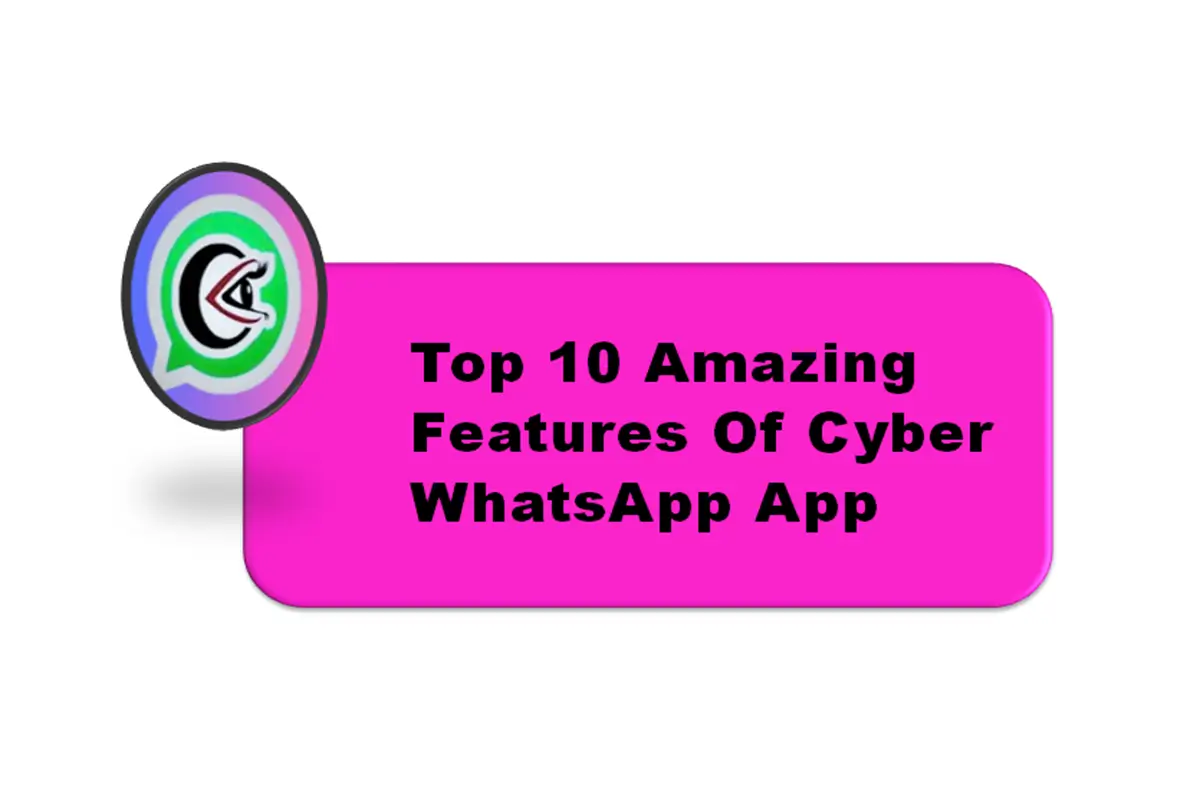Cyber WhatsApp is known for its customization features, allowing users to modify the user interface (UI), chat backgrounds, fonts, and icons. Unlike the official WhatsApp, which has limited design options, Cyber WhatsApp provides a theme store and UI settings that let users personalize their messaging experience.
With the ability to change themes, notification styles, and text bubbles, Cyber WhatsApp gives users complete control over their app’s appearance. This guide will explore the best themes available and provide customization tips to enhance your Cyber WhatsApp interface.
How to Change Themes in Cyber WhatsApp
Cyber WhatsApp includes a built-in theme store where users can download and apply different themes. Users can also import custom themes by downloading external theme files and applying them through the settings. To change the theme, follow these steps:
- Open Cyber WhatsApp and go to Settings.
- Select Themes or Appearance Settings.
- Browse the theme store and choose a theme that suits your preference.
- Tap Apply to activate the theme.
Top Cyber WhatsApp Themes for a Unique Look
- Dark Mode Theme: Dark Mode is a popular choice for users who prefer a low-light interface. It reduces eye strain and helps conserve battery life on OLED displays.
- Minimalist Theme: This theme offers a clean, simple, and elegant design with neutral colors and minimal distractions. It enhances the readability of messages while keeping the interface clutter-free.
- Neon Glow Theme: For users who enjoy vibrant colors and glowing effects, the Neon Glow Theme adds a futuristic touch to Cyber WhatsApp. It features bright text bubbles and colorful backgrounds.
- Retro Classic Theme: This theme gives Cyber WhatsApp a vintage look, with old-school fonts and muted color palettes. It is perfect for users who prefer a nostalgic aesthetic.
- Transparent Theme: The Transparent Theme allows users to set their home screen wallpaper as the background for Cyber WhatsApp. It provides a blended experience between the app and the device’s UI.
Customizing UI Elements in Cyber WhatsApp
Cyber WhatsApp offers more than just themes. Users can fine-tune individual UI elements to match their preferences.
Changing Chat Backgrounds
Users can personalize their chat screens by setting custom wallpapers. To change the background:
- Open Chat Settings in Cyber WhatsApp.
- Select Wallpaper and choose an image from the gallery.
- Apply the background for all chats or specific conversations.
Modifying Fonts and Text Styles
Cyber WhatsApp includes various font options, allowing users to change the style and size of text. To modify fonts:
- Go to Settings > Font Style.
- Choose from built-in fonts or import custom font files.
- Adjust the size and spacing for better readability.
Customizing Notification Icons and Chat Bubbles
Users can change the notification icons, chat bubble shapes, and text colors in Cyber WhatsApp. These small modifications make the app more personalized and visually appealing.
Applying Custom Emojis and Stickers
Cyber WhatsApp supports additional emoji packs and sticker collections. Users can download and install custom emojis to enhance their chat experience.
Conclusion
Cyber WhatsApp provides extensive theme and UI customization options that go beyond what the official WhatsApp offers. With the ability to change themes, chat backgrounds, fonts, and icons, users can create a unique and personalized messaging experience.